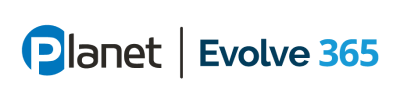My blog this month covers another new capability in Microsoft Power Platform, AI Builder. AI Builder is built on the strength of Azure AI capabilities and allows for integration of AI into Power Apps (Model-Driven and Canvas Apps) and Power Automate (Flows). AI Builder makes available to everyone the Cognitive and AI offerings from Microsoft by providing a low-code experience to create and consume AI in Business apps and processes. This provides a great opportunity to develop compelling customer use cases with Azure ML and Cognitive services!
With AI Builder you can choose from several pre-built models for common business scenarios. Pre-built models are “out-of-the-box” Power Apps and Power Automate models that do not need to be built and trained.
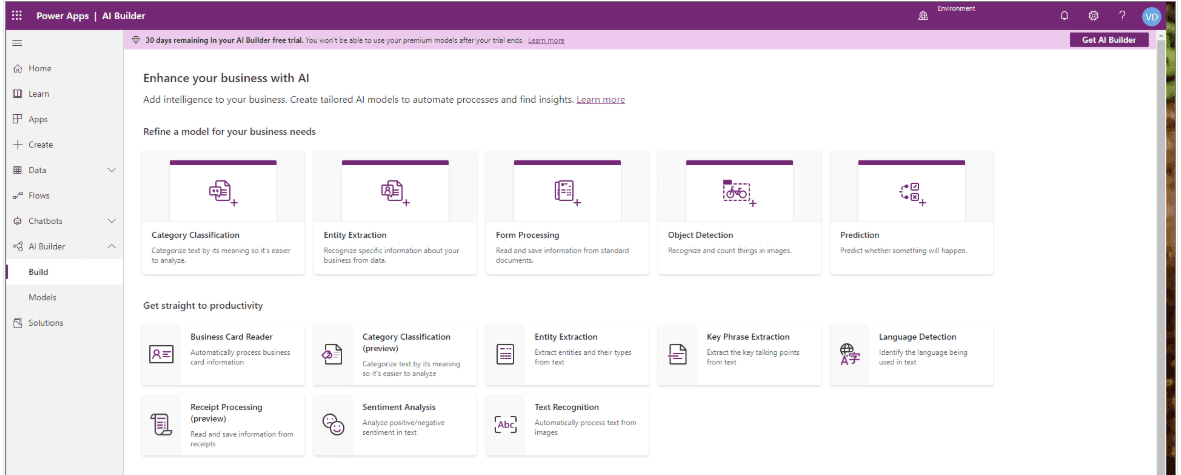
Take the example of a license plate reader using AI Builder text recognition prebuilt model.
Before these pre-built models were available, one had to train an Object Detection model to recognize numbers and letters, like those on a license plate. This required experience and a high degree of certainty that the model will work efficiently for different types of license plates. Now we have a better option with AI builder using a pre-built text recognition model:
Start from a Canvas App, then add the text recognizer AI Builder to a new Canvas App. The text recognizer takes the image from a local device such as a photo and then can detect and extract any text that is defined in the prebuilt model. Text in the photo will be identified in a rectangle in each set of the image. You can also add images to Power Automate and have the flow call the predict action in order to have AI Builder process the images.
Another example is the Receipt Processing, now in preview.
AI Builder can read and save key information from receipts used in restaurants, gas stations and retail, thus automating a process that is an issue in almost every company and government agency.
AI Builder can scan photos of these receipts using optical character recognition (OCR) to extract both printed and handwritten text. You can retrieve information such as purchase time, list of purchased items, tax, and totals. This can generate an approval request that can be sent to other applications such as Teams, Emails, or Dynamics 365.
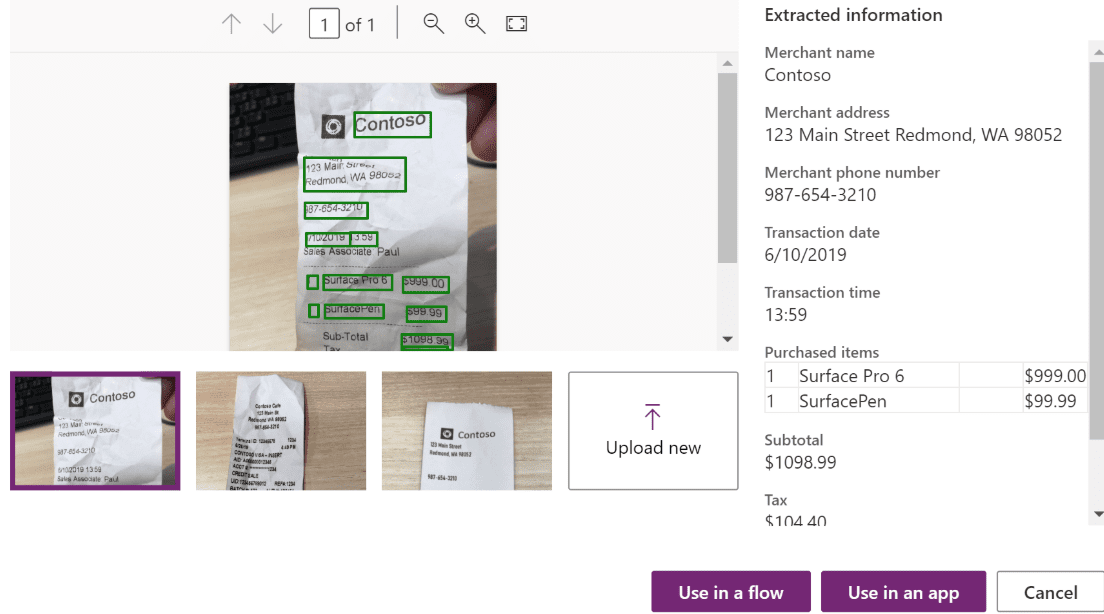
Some other examples of Pre-Built Models are:
- Business card reader: BusinessCard model
- Category classification: CategoryClassification model
- Entity extraction: EntityExtraction model
- Key phrase extraction: KeyPhraseExtraction model
- Language detection: LanguageDetection model
- Sentiment analysis: SentimentAnalysis model
There are also Custom Object Models.
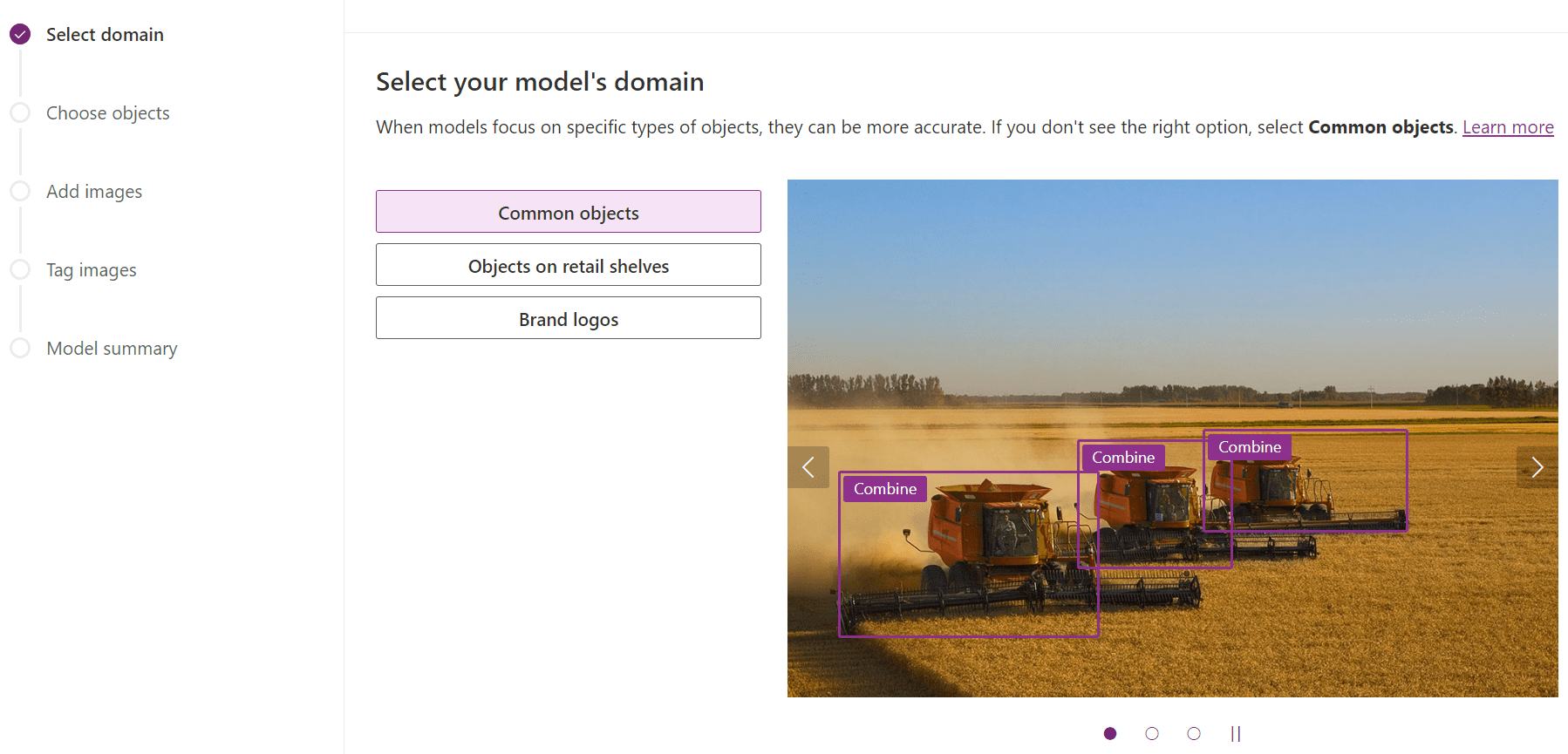
Take the Object Detection Custom Model. The first thing you will do when you create this model is define its domain. There are three options: Common Objects (default value), Objects on retail shelves, or Brand Logo.
Enter names and upload the images, tag them, and then train your model by selecting Train and running a Quick Test. If you quick-test your model after it’s trained, a performance score appears on its details page indicating how well the model did on the images you uploaded. At this point, you can Publish your app. This can have applications from, say, identifying aircraft engine serial numbers to detecting potholes in county roadways.
AI Builder was released for public preview on June 10, 2019. The GA release will occur in a phased manner. AI Builder is licensed as an add-on to your Power Apps or Power Automate licenses.
Click here or more information about available models.