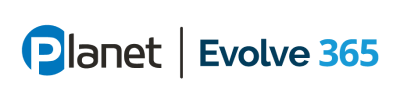Is your organization burdened with multiple tools providing the same business solutions? As a cloud strategist guiding customers on their cloud journeys, one of my initial priorities is identifying redundant services. Consolidation, centralization, and even elimination of these tools can lead to operational efficiency, cost savings, and improved security. Each additional tool in your business application portfolio brings training, support, cost, security, and compliance risks. By offering a centralized and secure platform, these challenges can be mitigated.
In this blog, we will delve into the integration powerhouse, Power Automate, and explore how you can leverage Microsoft 365 apps and services such as Bookings, Forms, Power Automate, Microsoft Lists, To Do, and Planner to create and secure innovative business solutions. We will conclude by providing practical examples of how these tools can be integrated to solve common business problems.
The Value of Integration
One of the key advantages of Microsoft 365 Apps and services lies in their seamless integration and robust security across all applications. With Microsoft 365, you can access files from any device, collaborate with others in real time, and automate workflows, form creation, task tracking, and more.
By consolidating your tools into the Microsoft ecosystem, you gain additional benefits. It simplifies support for your operations team, centralizes security measures, and eliminates redundant costs since many apps and services are already included in your licensing.
Integrating Microsoft 365 Apps and Services with Power Automate
Introducing Power Automate, a powerful service that allows you to create and automate workflows connecting various apps, services, and even third-party SaaS solutions. With Power Automate, you can streamline repetitive tasks, save time and effort, and enhance security, efficiency, and productivity.
Power Automate acts as a workflow automation tool, enabling you to connect to a wide range of data sources and systems, both online and on-premises, and perform actions on behalf of users. From sending emails and updating data to creating documents and posting messages, Power Automate empowers you with automation capabilities through its intuitive drag-and-drop interface and extensive library of pre-built templates.
Getting Started
Before automating your business processes with Power Automate, it’s essential to prioritize the security and privacy aspects of this service. Ensure that your automation flows are secure and compliant with your organization’s policies and regulations. Data Loss Prevention (DLP) is a key security feature of Power Automate, preventing accidental or malicious exposure of sensitive data by regulating data flow between connectors.
DLP policies classify connectors into two groups: business data only and no business data allowed. Business data only connectors access sensitive or confidential data, such as Microsoft 365 or Dynamics 365, while no business data allowed connectors handle non-sensitive or public data, like Twitter or YouTube. By applying DLP policies, you can control which connectors share data within your flows, protecting sensitive information from unauthorized access or leakage.
Apps to Consider Integrating with Power Automate
While the Microsoft ecosystem offers numerous apps and services, let’s highlight some commonly used ones:
- Bookings: An online scheduling tool for managing appointments with customers, clients, or colleagues, integrating with Outlook calendar and other Office 365 apps.
- Forms: An online survey and quiz tool for collecting feedback, opinions, or data from customers, employees, or students, featuring built-in analysis capabilities and compatibility with Excel or Power BI.
- Microsoft Lists: A versatile list-making tool for managing tasks, issues, contacts, or inventory, customizable with various features and accessible from any device.
- To Do: A task management tool for organizing personal and work tasks, enabling due dates, reminders, priorities, and syncing with Outlook and other Office 365 apps.
- Planner: A project management tool for creating and assigning tasks to team members, tracking progress with charts and dashboards, and facilitating collaboration.
Here are some examples of how you can integrate Microsoft 365 apps together using Power Automate:
- Automatically save email attachments to OneDrive
- Create tasks in Planner from flagged emails in Outlook
- Post a message in Teams when a new response is submitted in Forms
- Create a SharePoint list item from a new email
- Update an Excel spreadsheet when a new item is modified in SharePoint
- Send an email with a summary of responses from Forms
- Create a task in Todo from an email
- Update a Planner task when a Todo task is completed
- Create an invoice in Word from an Excel row
- Send a follow-up email after a Bookings appointment
These examples illustrate how you can seamlessly integrate Office 365 tools to build effective business solutions and address specific business challenges.
Here are some examples of how you can integrate these Office 365 tools to create business solutions and solve business problems:
- Use forms to collect data and then share it to PowerBI for visualization.
- Use Power Automate to send an automated thank-you email to your customers who completed the survey and add their feedback to a SharePoint list.
- Use Microsoft Lists to create a list of customer feedback and sort it by rating, category, or date.
- Use Bookings to schedule training sessions for your employees and send them invitations with Teams links.
- Use Microsoft Lists to create a list of employee performance and update it with the quiz results.
- Use To Do to create a task for each employee who failed the quiz and schedule a follow-up session with them.
- Use Forms to create a registration form for your events and embed it on your website
- Use Microsoft Lists to create a list of event attendees and update it with the registration data.
- Use Bookings to schedule meetings with your partners and send them reminders with Outlook tasks.
- Use Power Automate to send an automated email to your partners who completed the feedback form and thank them for their cooperation.
Conclusion
Microsoft 365 apps and Power Automate provide a secure and integrated foundation for creating business solutions. These tools empower you to generate documents, communicate with customers and team members, manage projects and tasks, automate workflows, and more. By integrating them through Power Automate, you can streamline processes and enhance security, efficiency, and productivity.
We hope this blog post has inspired you with ideas on how to leverage Microsoft 365 apps and services to create tailored business solutions that meet your specific needs. If you require further assistance with Microsoft 365 apps, Power Automate, or subscription management, please don’t hesitate to reach out to us or your dedicated account executive.
Join us for our upcoming office hours, where we will showcase real-world use cases that leverage Microsoft Office 365 apps and services along with Power Automate. Make it an interactive session by sending in your questions in advance.